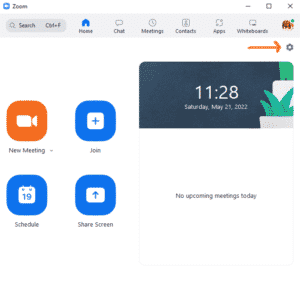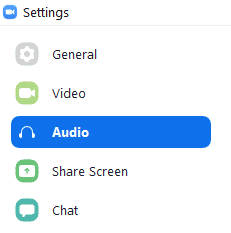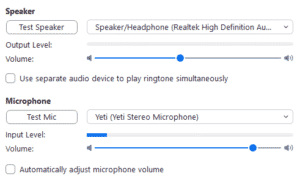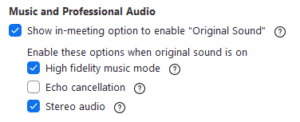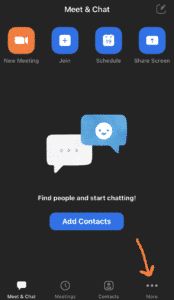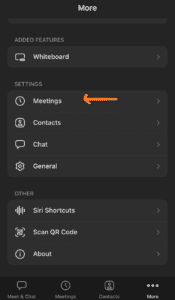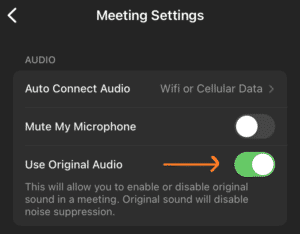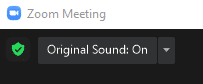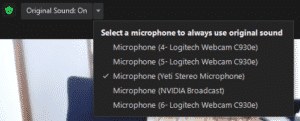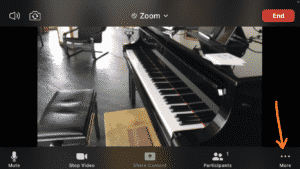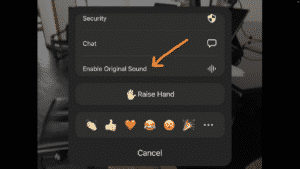How to use Zoom at PianoClass
This is an online guide to install and set up Zoom for your lessons and special activities at PianoClass.
Installation
Install Zoom on all your devices.
Computer
- Visit Zoom Download Center to download and install Zoom Client for Meetings.
- Create a free account or log in to an existing one.
Tablet/Smartphone
- Install ZOOM Cloud Meetings from your App Store (iOS) or Google Play (Android).
- Create a free account or log in to an existing one.
- You will need wired earphones for the lesson to work over tablets or smartphones.
Set up
Computer
- At Zoom’s app home screen, click on the settings engine settings on the upper right corner of the screen.
- On the left column, click on Audio to access the settings and follow the next steps.
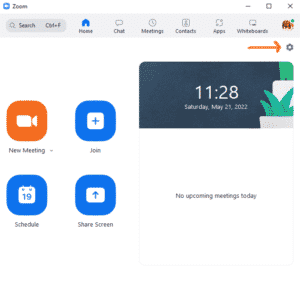
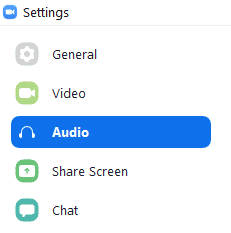
Speaker and Microphone:
- Choose your speaker, adjust the volume and test the sound by clicking on Test Speaker.
- Choose your microphone, adjust the volume to around 80% and test it.
- Unmark the Automatically adjust microphone volume option.
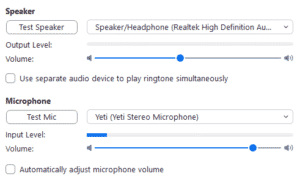
Music and Professional Audio:
- Mark Show in-meeting option to “Turn on Original Sound”
- Mark High fidelity music mode
- Mark Stereo audio
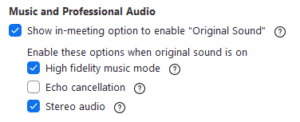
- Mark Echo cancellation if you are not using earphones (exception).
Tablet/Smartphone
- Open your Zoom app and click on the More at the lower right corner.
- Then click on Meetings
- And turn on Use Original Sound.
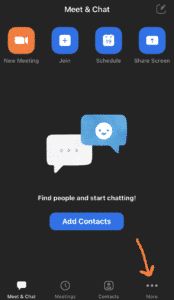
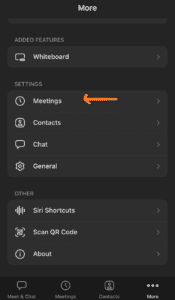
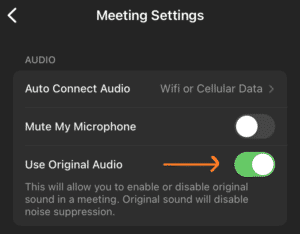
Start your lesson
1. If you are using a computer (ideal), open your Audio settings to be sure your speaker and mic are set correctly.
2. At your lesson scheduled time, use one of the following options to enter your teacher’s room:
- Visit your Google Calendar and click on your teacher’s room the link
- Click on the link in the Google Drive shared folder
- Type your teacher’s room address on a browser
- Enter the meeting ID and password (ask your teacher to send them)
3. Turn on Original Sound
Extras
Learn more about Zoom settings on Zoom Support page.
Questions?
If you have any questions to ask about Zoom or face issues when using it, contact your teacher. They will help you solve it. If your question can help other students, we will include it here and how to solve it.